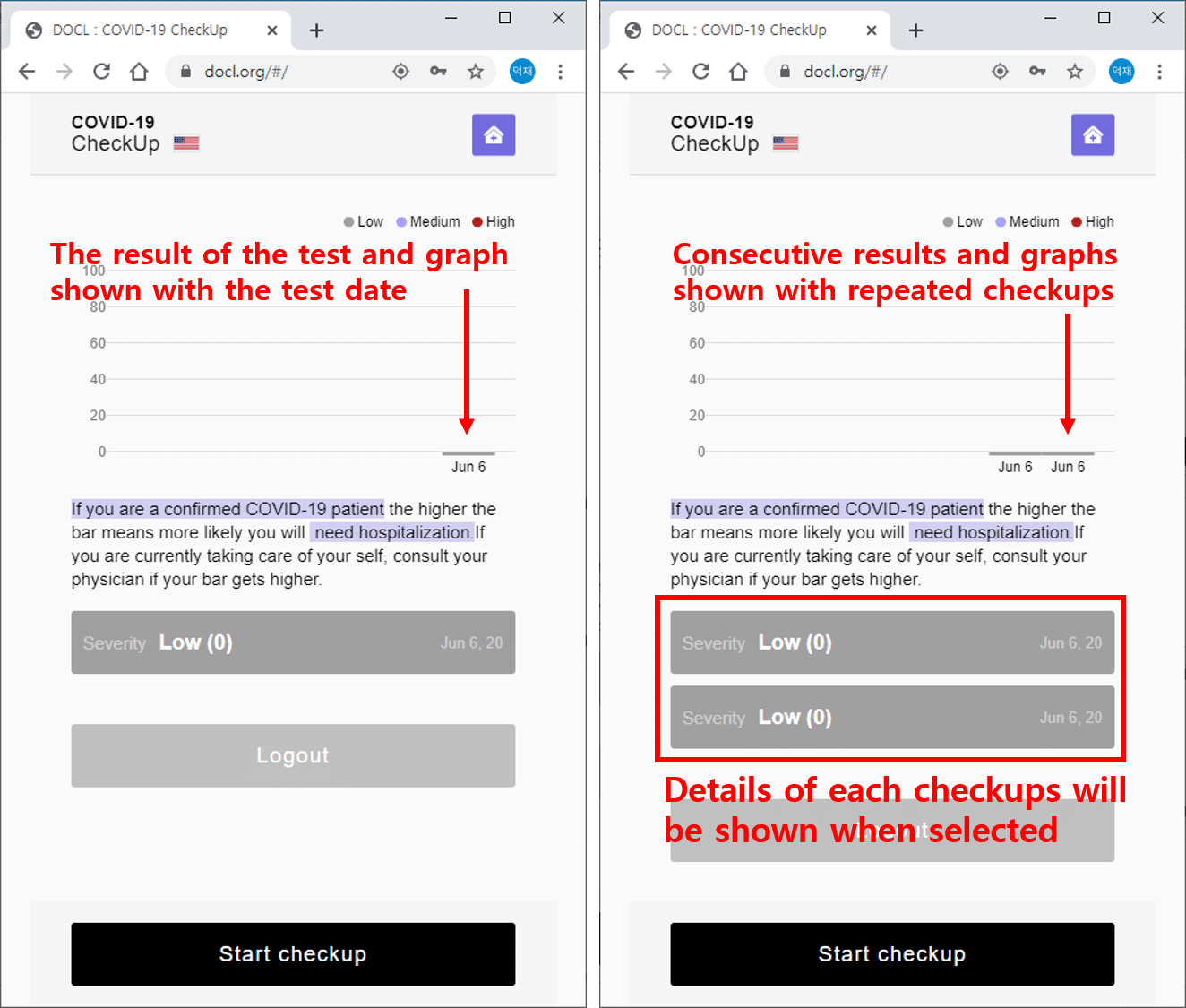Manual for Patients
Written by Deokjae Han, MD, CMO
Translated by Hyngseong Shin, Strategy team
Accessing and initial usage of application
Internet Access Currently because the application is not officially registered on the Google PlayStore or Apple AppStore, you have to access it through the internet. Regular computers (desktop, notebook, tablet PC, etc.) or your smartphone can be used to access the application through the internet browser.
Accessing and Registration If you access the patient application (https://docl.org/) and you will see the screen as shown below. Please select ‘Start checkup’ button.
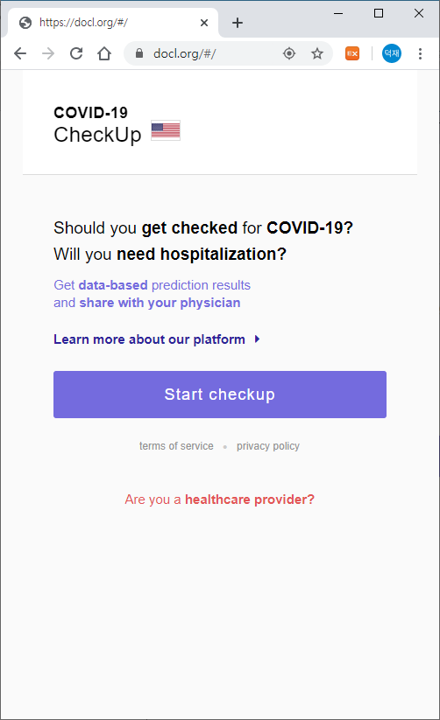
On the screen shown below, insert your email address and select the ‘Submit’ button.
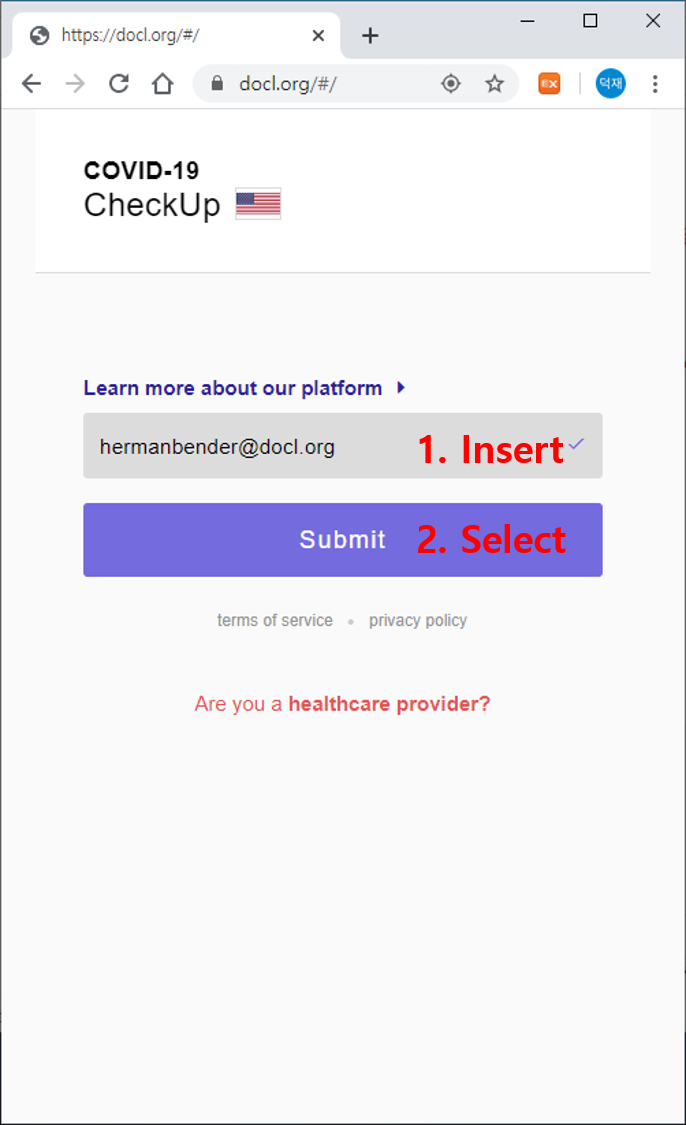
On the next screen, input your desired password and select the ‘Log in after registration’ button.
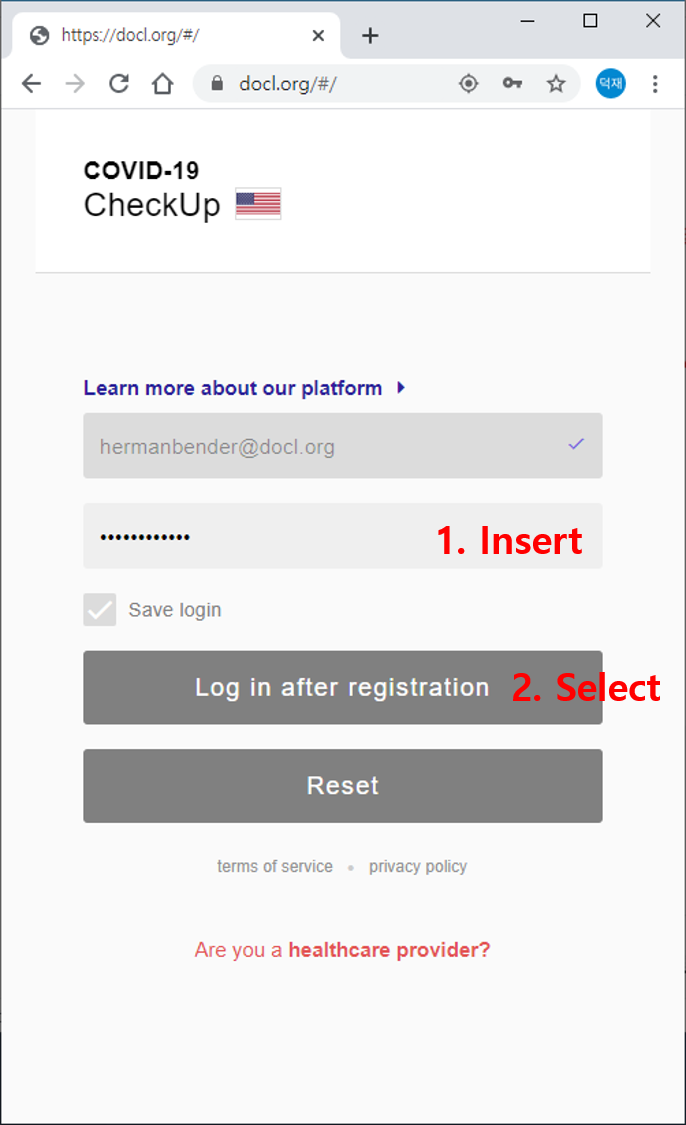
Agreement of protecting and researching personal data Once you register and complete access to the application, you should read the terms and agreement regarding agreeing the protection and research of personal data. If you agree, you should check the ‘agreement boxes’ and click the button below.
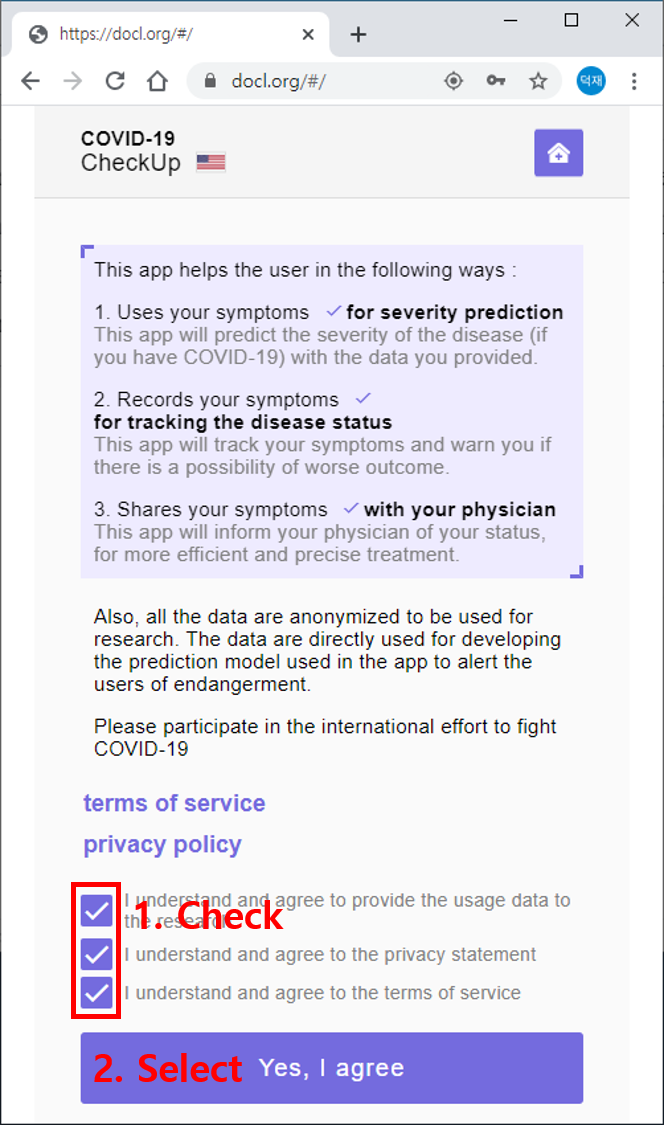
Inputting information and symptoms of the patient
Inputting information and symptoms of the patient Input patient’s basic information and symptoms for forming the patient’s database. Because gender, age, underlying diseases, etc. are important factors of a patient’s prognosis, accurate information must be filled in. As you select each of the appropriate items, the selected item will turn into blue.
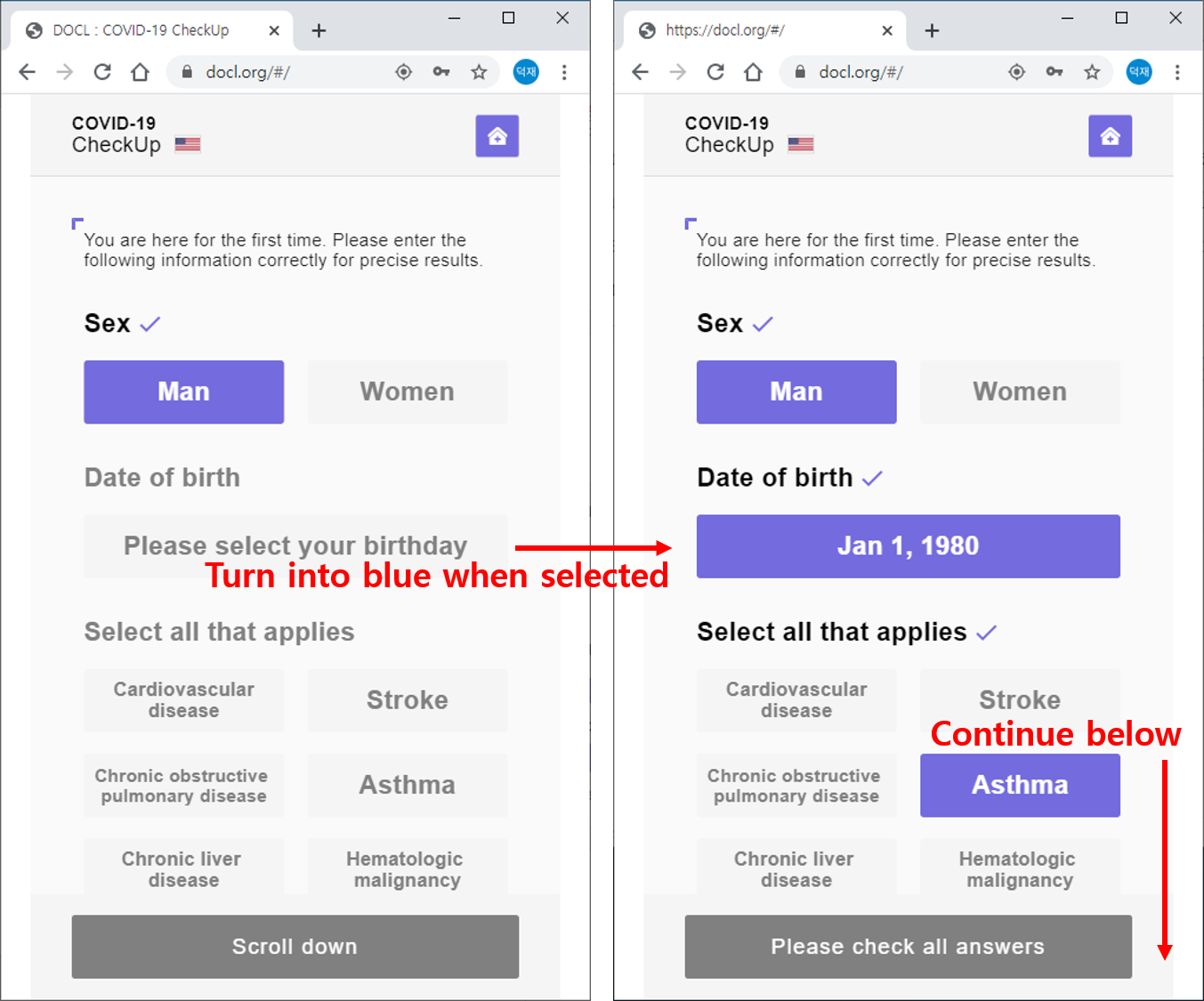
It is fine to not select the items that don’t relate to you but some items are compulsory items you must select. If you don’t fully fill in these items, you will not be able to proceed to the next stage. Once done inputting the compulsory items, select the ‘I chose carefully’.
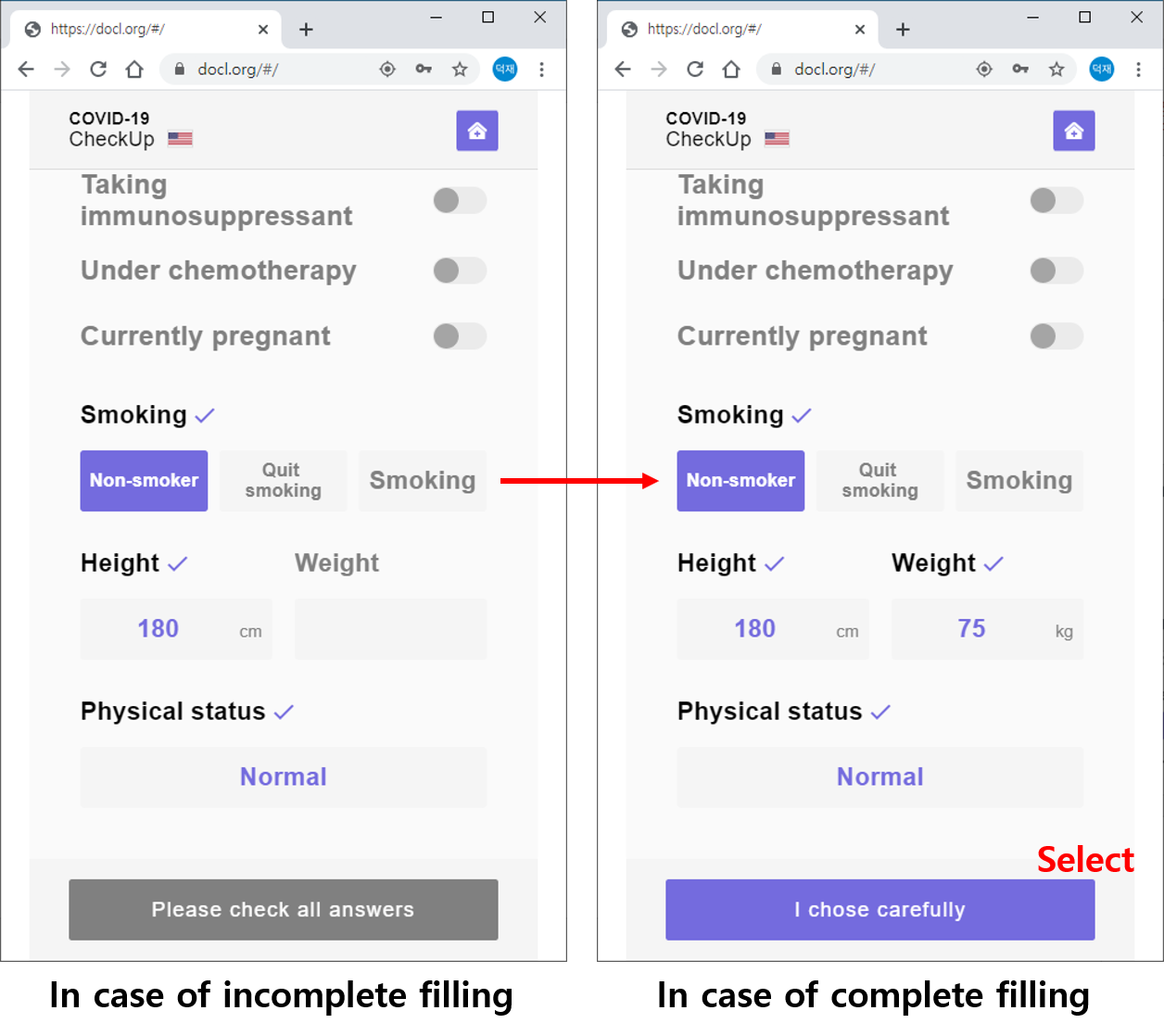
For the last step, select and input your symptoms. The listed symptoms are all ones relevant to the symptoms of COVID-19, present through cross analysis of the symptoms of confirmed patients of COVID-19 and various dissertation papers regarding COVID-19. So the symptoms you are experiencing may not be registered. Selection of the symptoms is carried out in the same way as you inputted your patient information previously. Once your selection is complete, click ‘Completed’.
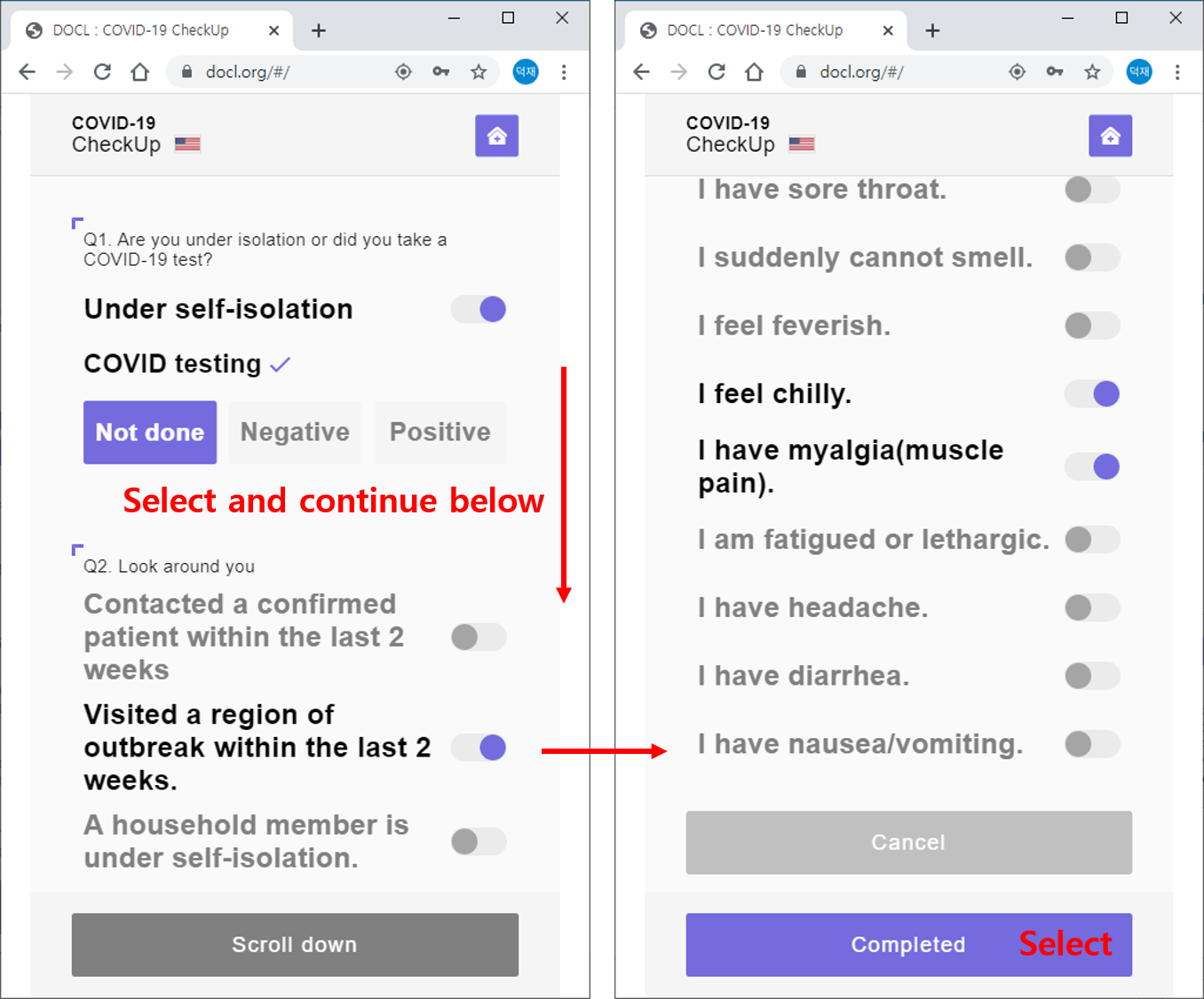
Analysis and identification of your results
Identification of your results Currently, suggestions regarding whether you need treatment after hospitalization and need testing to see if you have the COVID-19 will be given to you based on the information you have filled in.
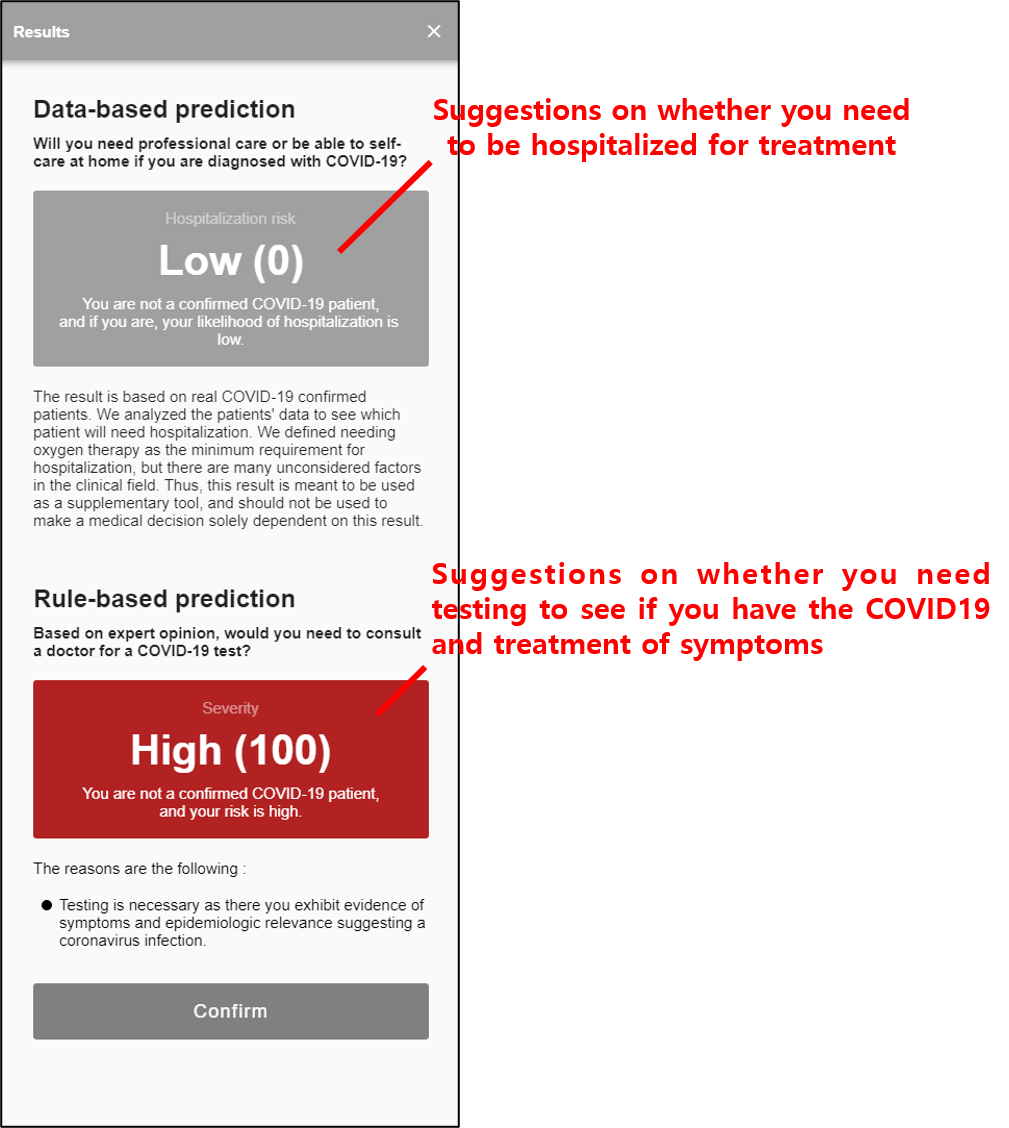
If you click ‘confirm’, you will see the screen appear as below, where the analysis that has been carried out will be present to you on a graph. As the bar graph becomes taller and your numerical value gets closer to 100, it means your symptoms are getting worse and thus the need for treatment after hospitalization is greater. Also, if you select ‘start checkup now’ or logout and reconnect to the application, you can start the test once again. The results of the new test will be shown as seen in the image below, where previous results will also be shown accumulated according to time test was undertaken. Furthermore, if you select the grey box below, you can check the detailed results of each test again.