Patient Application Guide
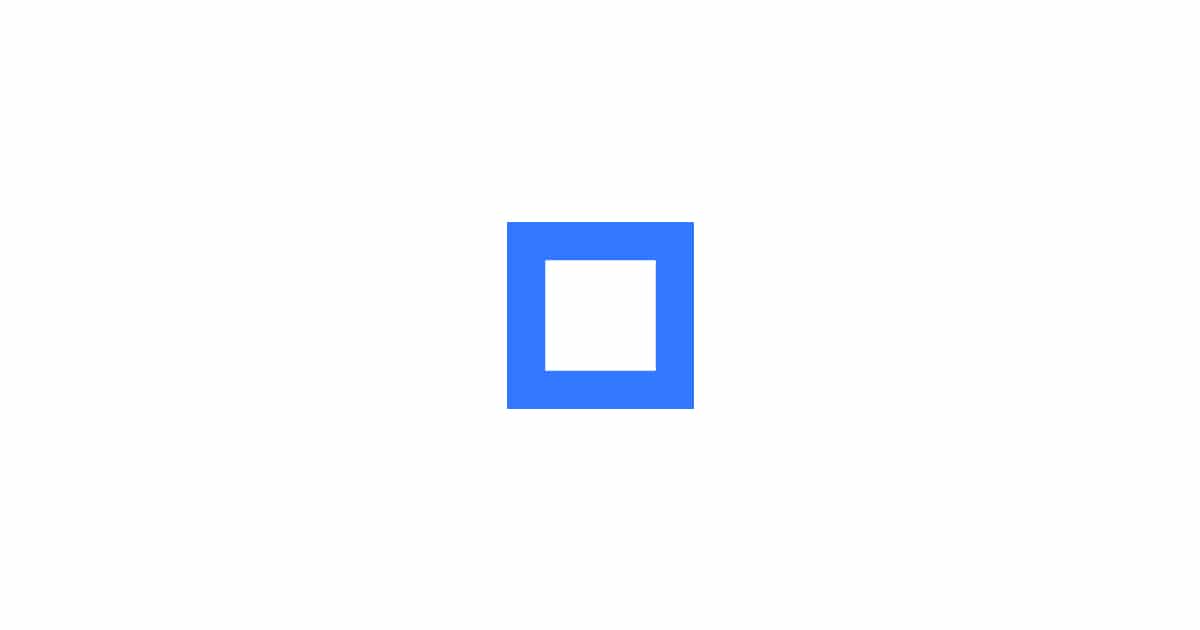
Patient Application Guide
CEO Deok Jae Han
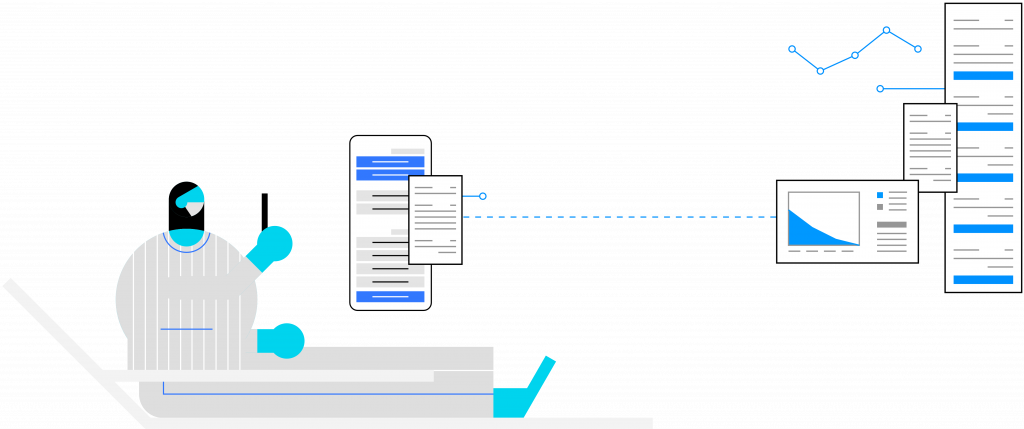
Use patient application in the following circumstances:
Self-quarantining patient after being confirmed to COVID-19
Patient hospitalized at the residential treatment center after being confirmed to COVID-19
Patient hospitalized at quarantine ward (general room) designated by the country after being confirmed to COVID-19
Patient hospitalized at the residential treatment center after being confirmed to COVID-19
Patient hospitalized at quarantine ward (general room) designated by the country after being confirmed to COVID-19
‘CheckUp Service’ is a medical service in which patients can report their symptoms and temperature using an application. Then, AI-based algorithms determine severity and triage of the patients and report to physicians, allowing non-face-to-face prognosis prediction monitoring.
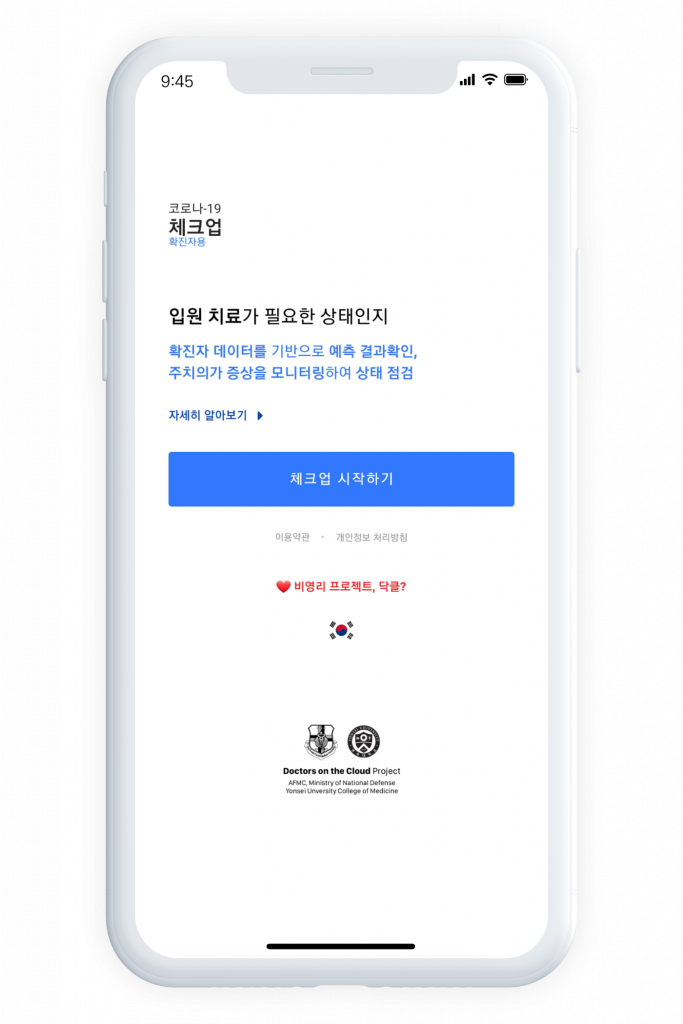
1. Access and login
1. Access “https://covid.docl.org” or open the downloaded application.
2. If it’s your first time accessing the program, sign up simply using an email. The application will not ask for any other personal information.
3. After accessing the program for the first time, you can use the automatic login feature. Click on the Korean flag icon to change your language settings.
2. If it’s your first time accessing the program, sign up simply using an email. The application will not ask for any other personal information.
3. After accessing the program for the first time, you can use the automatic login feature. Click on the Korean flag icon to change your language settings.
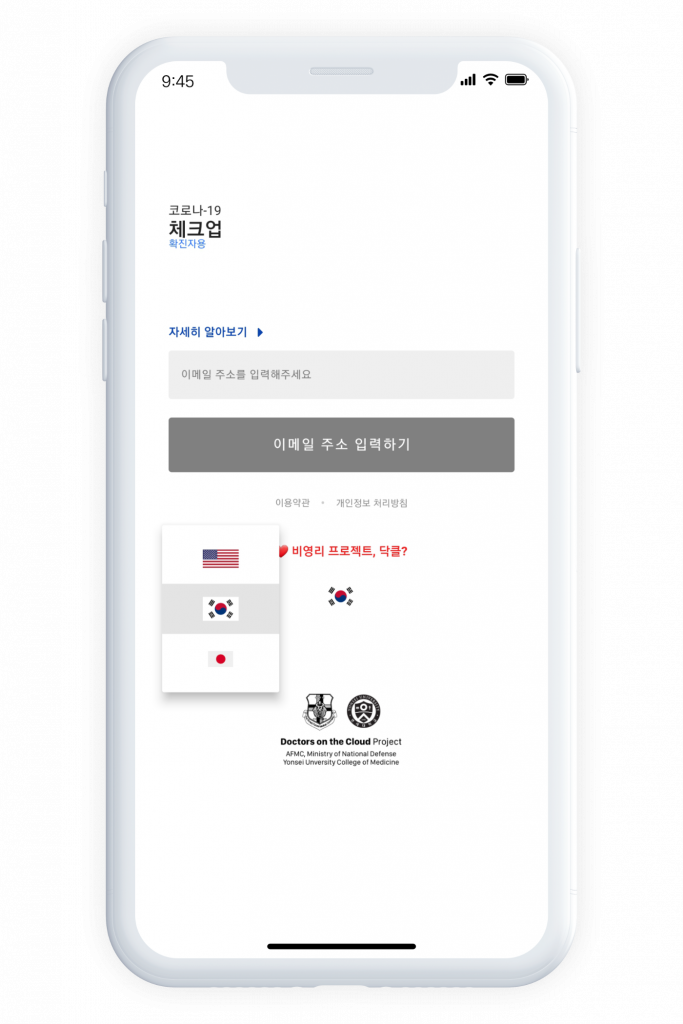
2. Terms & agreements and condition input
1. Agree to the Terms and agreements as well as the personal information handling method after reading them.
2. For precise diagnosis of the patient’s condition, enter your own gender, date of birth, underlying diseases and physical activity.
3. This process will only be requested when starting the application for the first time. Should there be any incorrect information, you can at any time make changes or withdraw your account within the application settings.
2. For precise diagnosis of the patient’s condition, enter your own gender, date of birth, underlying diseases and physical activity.
3. This process will only be requested when starting the application for the first time. Should there be any incorrect information, you can at any time make changes or withdraw your account within the application settings.
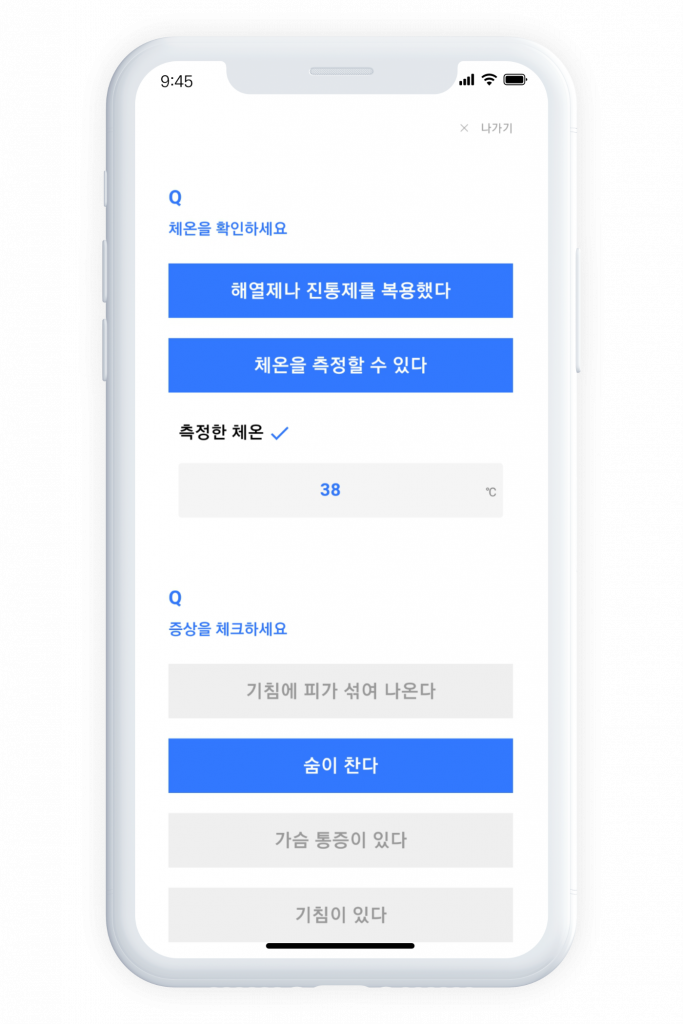
3-1. Selecting symptoms
1. Select all conditions and symptoms observed by the patient.
2. Results will be shown in a descriptive format on the patient application. The result is based on an algorithm so the physician’s opinion must take priority.
2. Results will be shown in a descriptive format on the patient application. The result is based on an algorithm so the physician’s opinion must take priority.
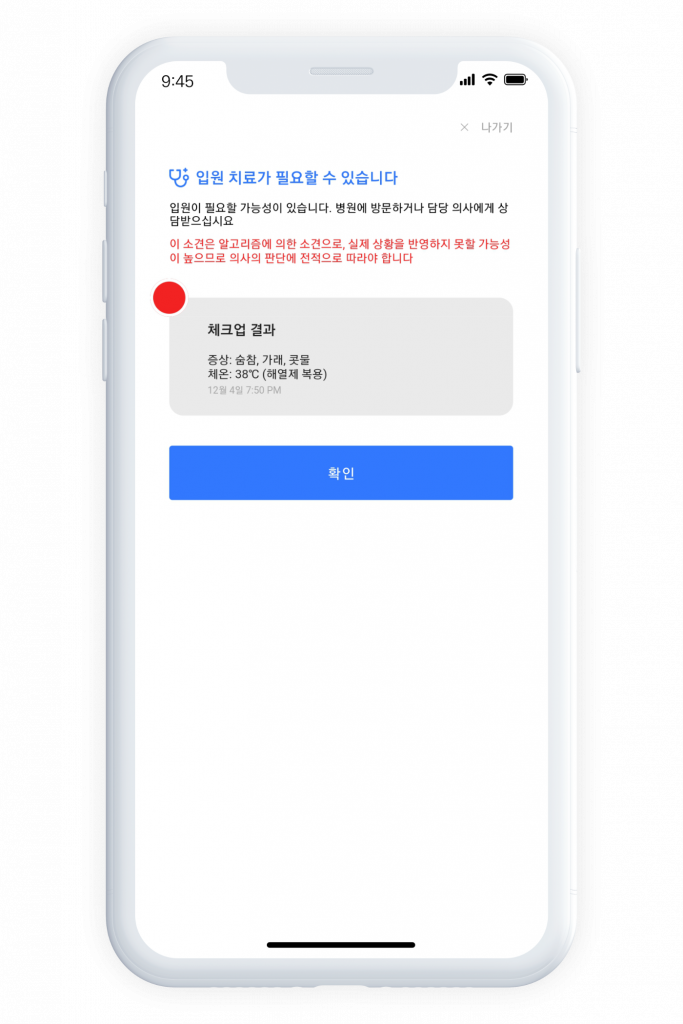
3-2. results window
1. Depending on the triage of the patient, the color within the inner part of the results window will change.
2. Press ‘confirm’ to return to the calendar page
2. Press ‘confirm’ to return to the calendar page
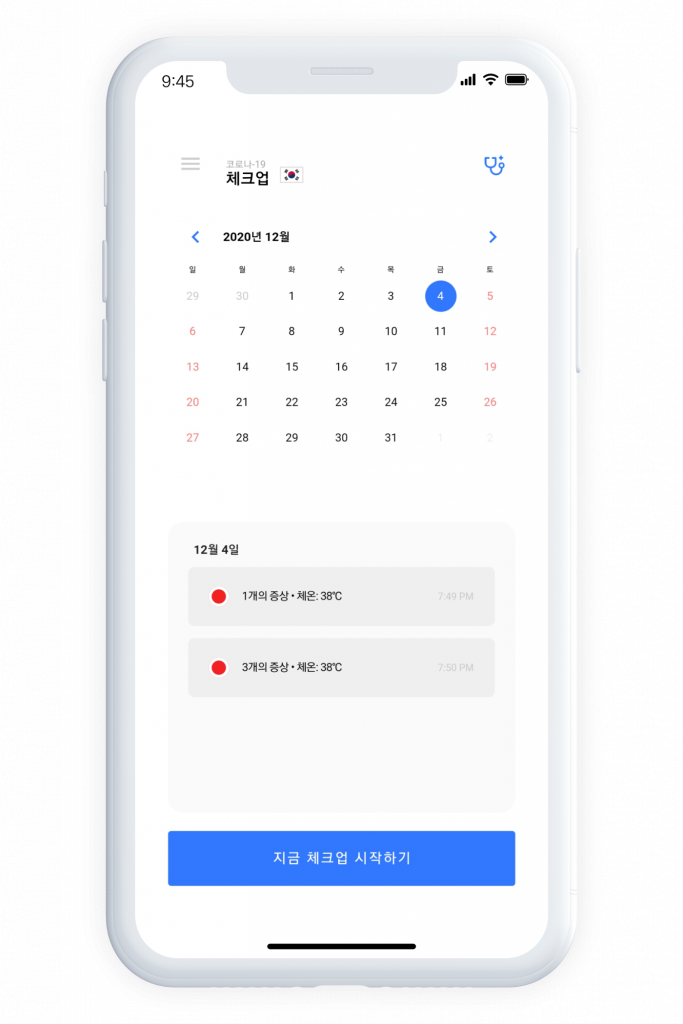
4-1. Calendar
1. On the calendar, all symptoms and triage (color) level input until now can be confirmed by date.
2. Even if you execute the checkup many times on the same day depending on the change in symptoms, you can check it conveniently. .
3. From the 2nd log in, you will see the calendar right away after accessing the application. You can simply select “start the checkup now” to input new symptoms.
2. Even if you execute the checkup many times on the same day depending on the change in symptoms, you can check it conveniently. .
3. From the 2nd log in, you will see the calendar right away after accessing the application. You can simply select “start the checkup now” to input new symptoms.
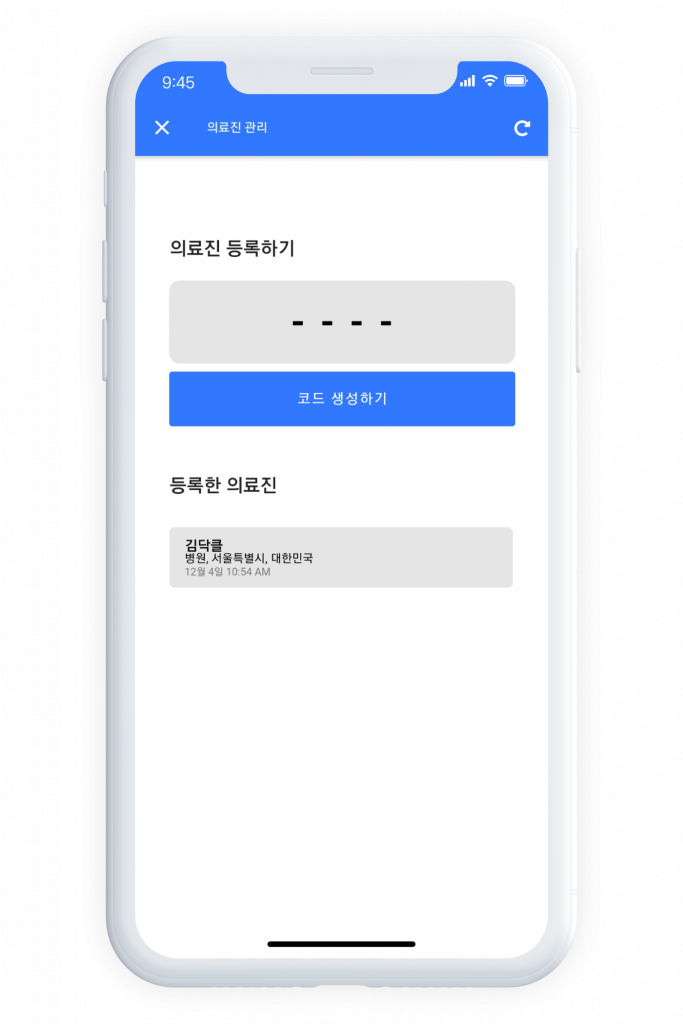
4-2. physician registration
1. Click on a stethoscope icon at the top for a real-time connection to the physician whenever using the application
2. If you create a code on the ‘register a physician’ feature, a 4-digit number will be provided. If the physician puts this number on his/her application, the patient information will be synchronized with the physician’s.
2. If you create a code on the ‘register a physician’ feature, a 4-digit number will be provided. If the physician puts this number on his/her application, the patient information will be synchronized with the physician’s.
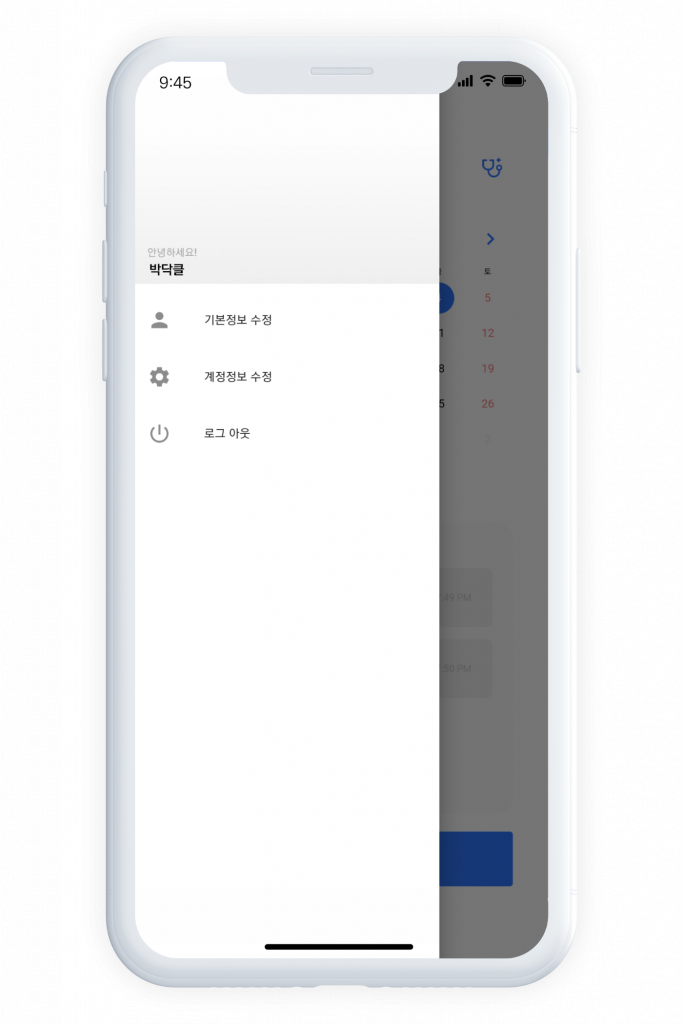
5. Settings
1. Whenever you are using the application, click on ‘list’ on the top to access the settings window.
2. Make changes to the initially inputted personal information and underlying disease history on the ‘Basic information’.
3. Change your password or withdraw your account in ‘Change account information’.
4. Utilize the ‘logout’ feature
5. Whenever using the account, you can press the ‘Korean flag’ icon on the top to change the language of the application.
2. Make changes to the initially inputted personal information and underlying disease history on the ‘Basic information’.
3. Change your password or withdraw your account in ‘Change account information’.
4. Utilize the ‘logout’ feature
5. Whenever using the account, you can press the ‘Korean flag’ icon on the top to change the language of the application.
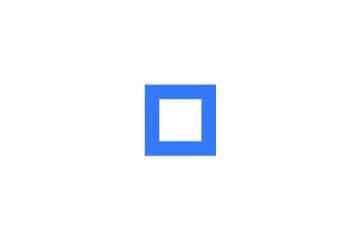
0 Comments